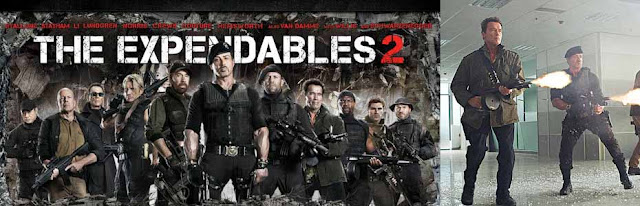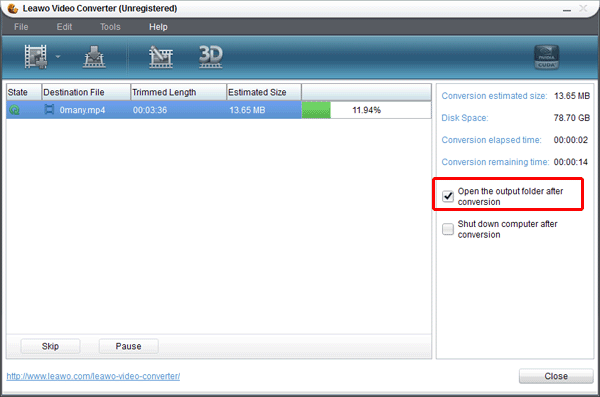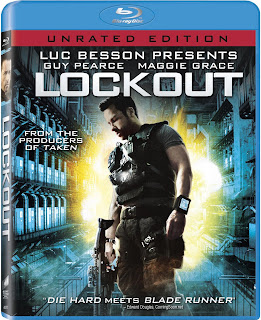Today, Apple unveiled iphone5 at the event in San Francisco. Over the past several weeks and months, we got the release of this long-await devices. We have to admit that iphone5 didn’t wow us, but this long-wait iPhone remains attractive.
As expected, the iphone5 not all that different with iphone4s, with the same design but it has a new 4 inch displayer. The new screen appears to be use a resolution of 1136*640 pixels, maintains a similar pixel density of 326ppi as iphone4s. With the bigger screen, iphone5 is an excellent device for video enjoyment. Now we have a step-by-step guide about convert high quality Blu-ray movie to iphone5.
Step1. Running converter, Load Blu ray file
Running the blu ray converter and click the “Load BD” button to upload blu ray file to the program. You could preview the video before conversion.
Step2.Video profile Edit (Optional)
Edit function is provided to editing video profile for better output effect. Click “Edit” to enter into edit panel, you can trim, crop, adjust effect and add watermark to the video clips.
Step3. Set output format
Click the drop down box of “Profile” to choose output format. For iphone5, there you could choose the “iphone HD” video option.
Step4. Settings
Click “Setting” button to do some necessary parameter settings such as video and audio codec, bit rate, frame rate, quality, size etc.
Step5. Start to convert
Go back to the home interface and click the big button “Convert” to start to convert Blu ray to iPhone. After conversion has finished, you could transfer and sync to iPhone5 via iTunes.